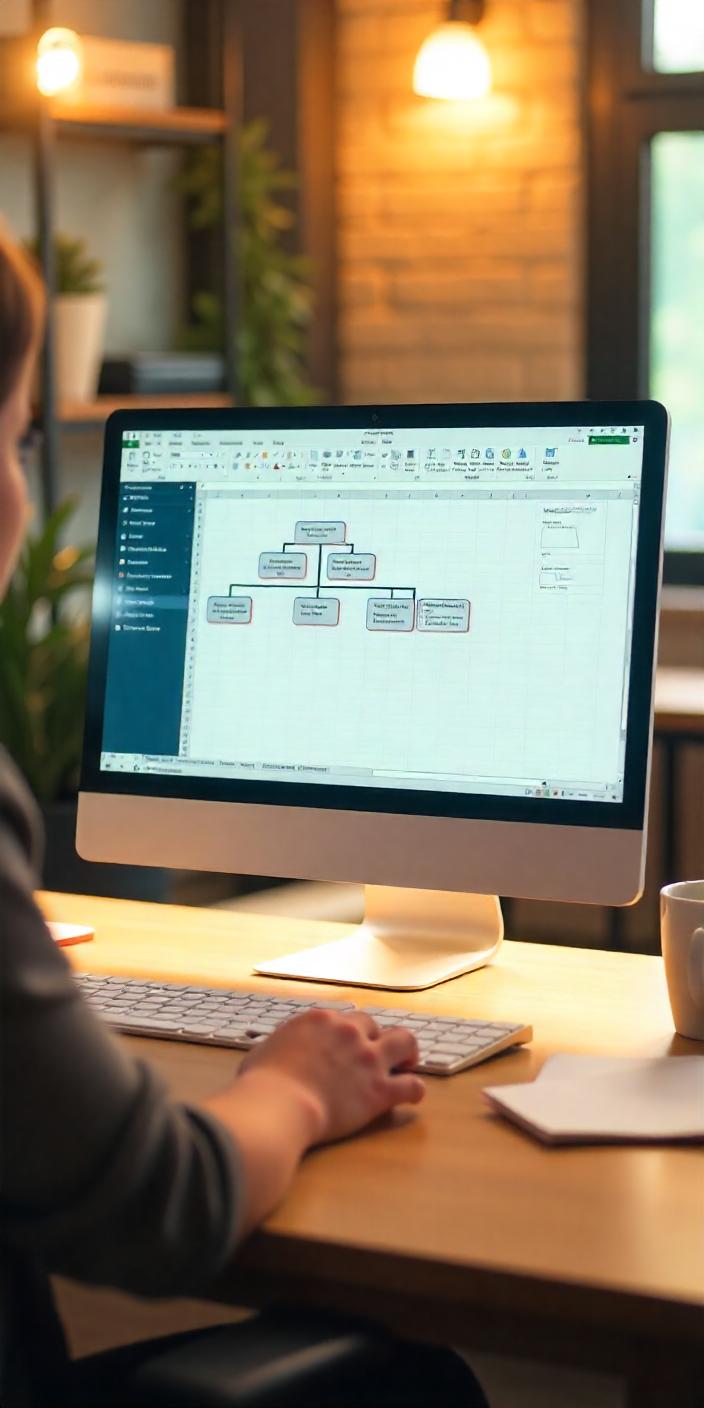
How to Make an Organizational Chart in Excel That Actually Works
Creating a clear and effective organizational chart is crucial for any business, helping employees understand their roles, reporting relationships, and how different teams connect. If you’re looking for a way to visually represent your organization’s structure, Excel is a great tool to do it. In this guide, you’ll learn how to make an organizational chart in Excel, plus how to create one using PowerPoint, Word, and online tools. We’ll also explore free org chart templates and how to create an organizational chart in Excel from a list.

What Is an Organizational Chart and Why Do You Need One?
An organizational chart (or org chart) visually outlines a company’s structure, showing the relationships and ranks within the organization. It’s more than just a diagram; it’s a critical tool for:
- Clarifying reporting lines
- Enhancing communication
- Onboarding new employees
- Facilitating team collaboration
Whether you’re a startup or a large enterprise, having a clear org chart is essential for keeping everyone on the same page.
How to Make an Organizational Chart in Excel (Step-by-Step)
Excel may not be the first tool you think of for creating an org chart, but with its built-in SmartArt graphics, it’s a versatile tool for visualizing hierarchies. Here’s how to make an organizational chart in Excel that actually works:
 Step 1: Prepare Your Data
Step 1: Prepare Your Data
Before diving into Excel, gather the following:
- Employee Names
- Job Titles
- Managers or Reporting Lines
Here’s an example of how to organize the data:
| Name | Title | Reports To |
|---|---|---|
| Sarah Davis | CEO | — |
| Jake Mason | Head of Marketing | Sarah Davis |
| Emily Tran | Marketing Analyst | Jake Mason |
This structure will allow you to easily input the information into an Excel org chart template.
 Step 2: Insert a SmartArt Graphic
Step 2: Insert a SmartArt Graphic
- Open Excel and select the Insert tab.
- Click on SmartArt → Choose Hierarchy.
- Select the Organization Chart option and click OK.
This will generate a basic chart that you can customize.
 Step 3: Add Data
Step 3: Add Data
Once the org chart is displayed:
- Click on the shapes to add employee names and job titles.
- Use the Text Pane on the left to add new roles or levels, and update existing positions.
- To add new subordinate positions, click on a box and select Add Shape.
 Step 4: Customize Your Chart
Step 4: Customize Your Chart
- Adjust the size, color, and layout using Excel’s design tools.
- Use color-coding to represent different departments or teams.
- Resize boxes and text for better readability.
By following these steps, you’ll create an org chart that’s clear, professional, and customized to your team’s needs.
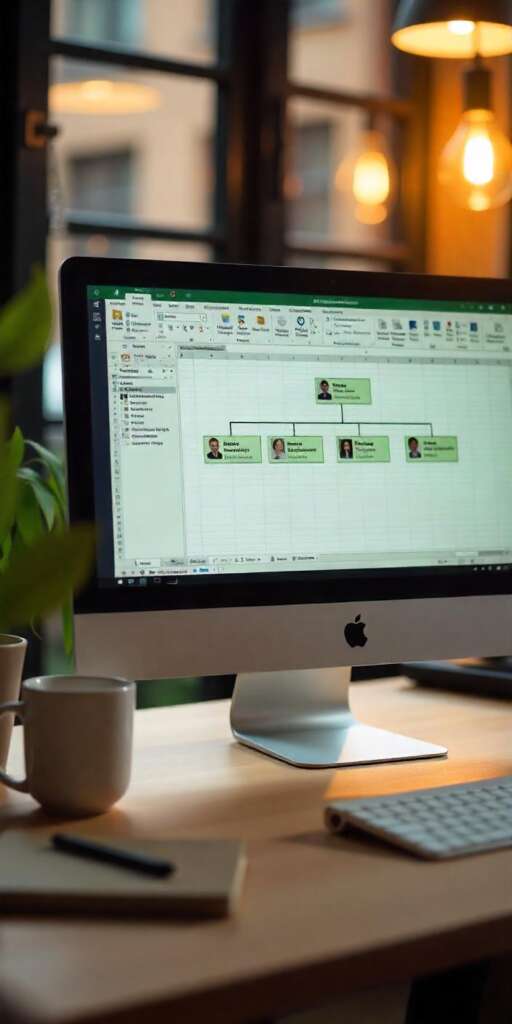
How to Create an Org Chart That Actually Works in PowerPoint
For a presentation or a morehttps://gadgetsandreview.com/how-the-energy-technologies-institute-is-shaping-the-future-of-clean-energy/ visual diagram, PowerPoint is a great alternative. Here’s how to do it:
- Go to the Insert tab and click SmartArt.
- Choose Hierarchy and select an org chart layout.
- Input the data and adjust colors and shapes using PowerPoint’s design tools.
This is ideal if you want to present the org chart in a meeting or as part of a company-wide presentation.
How to Make an Organizational Chart in Word
If you prefer working in Word, follow these steps:
- Open Word and go to the Insert tab.
- Select SmartArt → Hierarchy → Choose an org chart layout.
- Add employee names and titles, then customize using design options like colors, fonts, and shapes.
While Word isn’t as flexible as Excel, it works well for creating simple and straightforward org charts, especially for reports or handbooks.
Organizational Chart Template: Free Templates to Get You Started
Don’t want to start from scratch? Here are a few options for org chart templates:
- Canva Org Chart Templates: Easy-to-use and fully customizable.
- Lucidchart Org Chart Templates: Professional templates for larger teams.
- Microsoft Office Templates: Pre-built templates available directly in Excel, PowerPoint, and Word.
These templates can save you time and help you build a visually appealing chart in just minutes.
How to Create an Org Chart That Actually Works Online (No Software Needed)
If you don’t want to use Excel or Word, there are several free online tools to help you create an org chart. These tools are intuitive and allow for cloud storage and collaboration:
- Lucidchart: Offers a user-friendly interface with multiple customization options.
- Canva: Provides stylish templates for quick org chart creation.
- SmartDraw: Allows for easy creation of org charts with automation features.
All of these tools offer free versions that are perfect for small teams or basic charts.
How to Create an Org Chart That Actually Works for Free
For a free organizational chart, these tools can help:
- Canva: Free drag-and-drop tool with plenty of templates.
- Lucidchart: Great for collaboration, offers a free basic version.
- Microsoft Office Online: Free with Microsoft 365 or using the web version of Word, Excel, or PowerPoint.
These options are easy to use and don’t require a paid subscription for basic functionality. Free doesn’t mean low-quality when it comes to these tools.
How to Create an Organizational Chart in Excel From a List
If you have your organizational data in a list format, you can quickly create an org chart in Excel. Simply input your employee names and reporting lines into Excel, and then follow the steps above to generate a chart from the list using SmartArt.
To automate the process, you can use tools like SmartDraw or Power Automate to directly convert Excel data into a visual hierarchy.
FAQs
Q1: How do I make an organizational chart in Excel?
To make an organizational chart in Excel, you can use the SmartArt feature under the Insert tab. Select Hierarchy, then pick the Organization Chart option to input your employees’ names and titles. Adjust the design to fit your company’s structure.

Q2: How do I create an org chart that actually works in PowerPoint?
In PowerPoint, use the SmartArt tool under the Insert tab. Select the Hierarchy layout, then fill in employee details. PowerPoint offers more flexibility with design elements, such as colors and shapes, making it ideal for visual presentations.
Q3: How can I make an organizational chart in Word?
In Word, go to Insert → SmartArt → Hierarchy, and choose an org chart layout. After entering your data, use Word’s design tools to style the chart according to your preferences. It’s a simple method for static charts in reports or employee handbooks.
Q4: Where can I find organizational chart templates?
There are several resources for org chart templates:
These templates are customizable and can save you time while providing professional-quality charts.
Q5: How can I create an org chart for free?
You can create an org chart for free using tools like Canva, Lucidchart, or Microsoft Office Online. These platforms offer free plans with plenty of templates and customization options.
Q6: How do I create an organizational chart from a list in Excel?
To create an organizational chart from a list in Excel, input your employee data (names, job titles, reporting lines) into a spreadsheet. Then, use Excel’s SmartArt feature to convert this data into a visual org chart. For larger datasets, you can use tools like SmartDraw or Power Automate to generate the chart automatically.
 Final Thoughts
Final Thoughts
Building a successful org chart is easier than ever with the tools available today. Whether you use Excel, PowerPoint, Word, or online tools, the key is to maintain a clear, updated, and easy-to-understand visual representation of your organization’s structure.
By following this guide, you can confidently create an organizational chart that actually works, ensuring your team understands roles, reporting lines, and responsibilities.
| ReplyForwardAdd reaction |


3 Comments