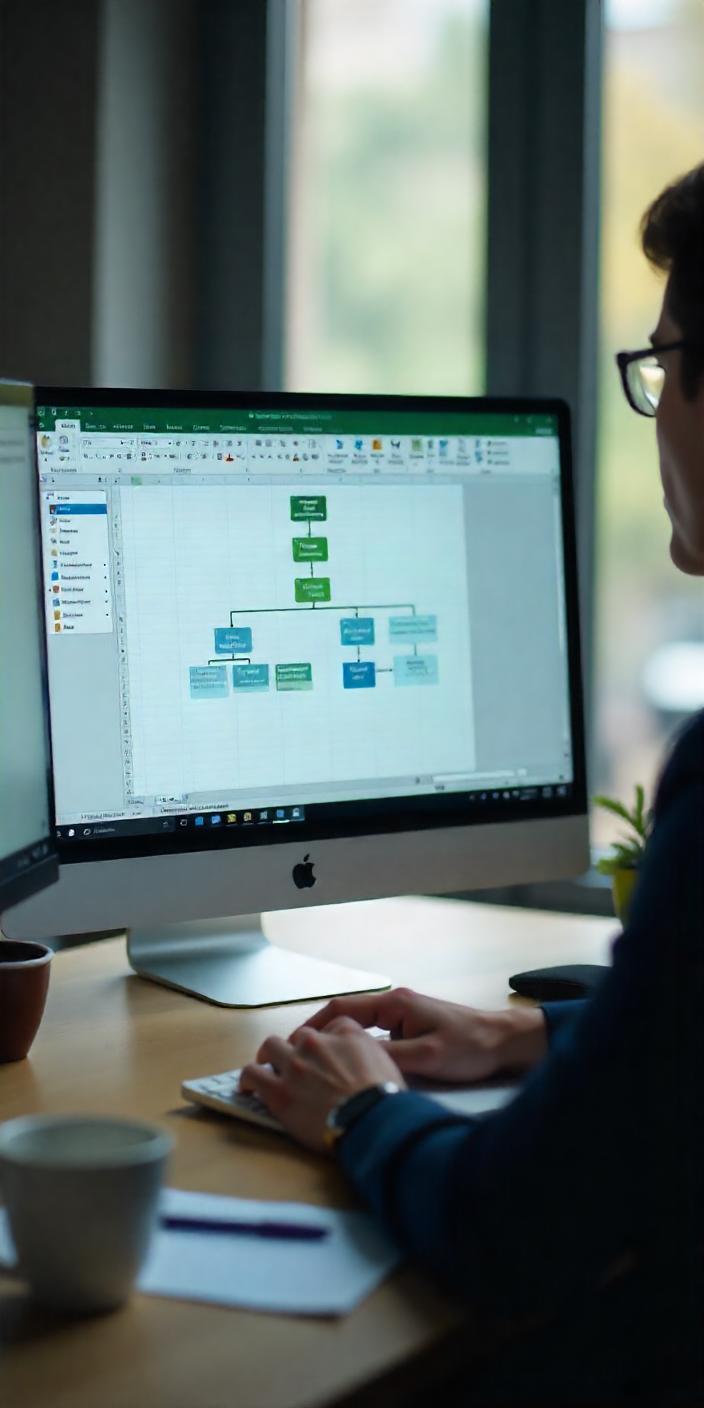
How to Make an Organizational Chart in Excel: A Step-by-Step Guide
Creating an organizational chart is essential for visualizing your company’s structure, clarifying reporting relationships, and enhancing communication. Whether you’re using Excel, PowerPoint, Word, or seeking free templates, this guide will walk you through the process.

 How to Make Organizational Chart in Excel
How to Make Organizational Chart in Excel
Microsoft Excel offers robust features to create organizational charts, especially using the SmartArt tool. Here’s how:
- Open Excel and navigate to the Insert tab.
- Click on SmartArt and choose a Hierarchy layout.
- Input your data, adjusting shapes as necessary.
- Customize colors and styles to match your company’s branding.
For detailed instructions, refer to this ExcelDemy guide.
 How to Build an IT Org Chart That Actually Works in PowerPoint
How to Build an IT Org Chart That Actually Works in PowerPoint
Creating an IT-specific organizational chart in PowerPoint can be effective for presentations:
- Open PowerPoint and select a blank slide.
- Go to the Insert tab, click on SmartArt, and choose a Hierarchy layout.
- Enter your IT department’s structure, ensuring clarity in reporting lines.
- Customize the design to align with your organization’s theme.
For more details, check out this GeeksforGeeks tutorial.
 How to Make Organizational Chart in Word
How to Make Organizational Chart in Word
While Microsoft Word isn’t primarily designed for creating organizational charts, you can still utilize its features:
- Open Word and go to the Insert tab.
- Click on SmartArt and select a Hierarchy layout.
- Enter your organizational data.
- Adjust the design using the SmartArt Tools.
For a comprehensive guide, visit Lucidchart’s tutorial.
 How to Build an IT Org Chart That Actually Works for Free
How to Build an IT Org Chart That Actually Works for Free
If you’re looking for free tools to create organizational charts:
- Lucidchart offers a free version with templates and collaboration features.
- Canva provides customizable templates suitable for various needs.
- Google Drawings allows for basic chart creation with sharing capabilities.
Explore these options to find the best fit for your requirements.
 Organizational Chart Template
Organizational Chart Template
Utilizing a template can streamline the chart creation process:
- Vertex42 offers a free Excel-based organizational chart template.
- Canva provides online templates that are easy to customize.
- Microsoft Office has built-in templates accessible through Word and PowerPoint.
These templates can serve as a starting point, saving time and ensuring consistency.
 How to Make Organizational Chart in PowerPoint
How to Make Organizational Chart in PowerPoint
To create an organizational chart in PowerPoint:
- Open PowerPoint and select a blank slide.
- Navigate to the Insert tab, click on SmartArt, and choose a Hierarchy layout.
- Input your organizational data.
- Customize the design to suit your presentation style.
For more information, refer to Microsoft’s support page.
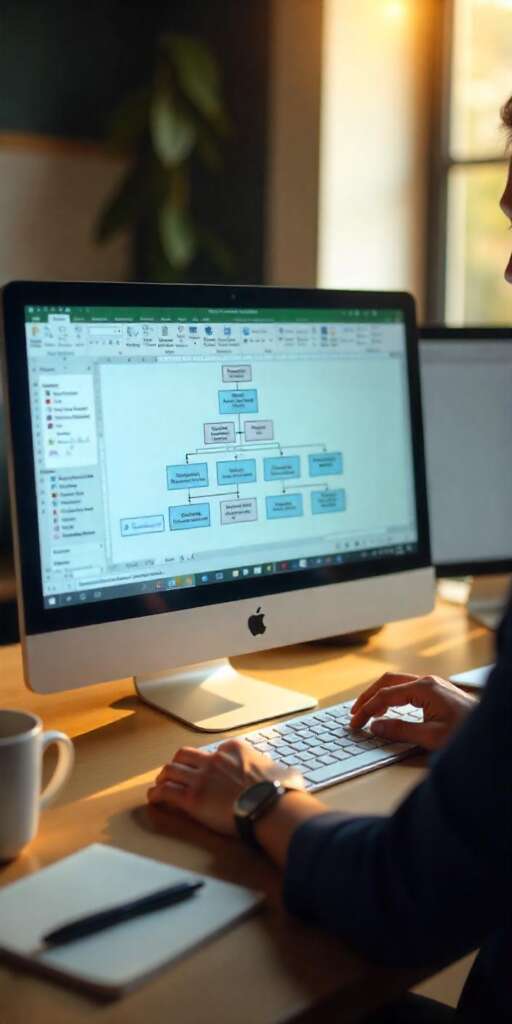
 How to Create an Organizational Chart in Excel from a List
How to Create an Organizational Chart in Excel from a List
Creating an organizational chart from a list in Excel involves:
- Organizing your data with columns for names, titles, and reporting lines.
- Using the SmartArt tool to convert the list into a hierarchical chart.
- Adjusting the layout and design as needed.
For a step-by-step guide, visit The Bricks’ tutorial.
Organizational Chart Management
Effective organizational chart management includes:
- Regularly updating the chart to reflect changes.
- Ensuring accuracy in reporting lines and roles.
- Utilizing software that allows easy modifications and sharing.
Tools like Lucidchart, Microsoft Visio, and Canva offer features to manage and update your organizational charts efficiently
 Final Thoughts
Final Thoughts
Creating an organizational chart is a valuable exercise for understanding and communicating your company’s structure. Whether you’re using Excel, PowerPoint, Word, or seeking free templates, the key is to ensure clarity, accuracy, and ease of use. Regular updates and thoughtful design will make your organizational chart a powerful tool for your organization.
FAQ Section
1. What tools can I use to create an organizational chart?
There are several tools available to create organizational charts:
- Microsoft Excel: Offers SmartArt for quick chart creation.
- Microsoft PowerPoint: Great for presentations and visual layouts.
- Microsoft Word: Basic tool for organizational chart creation using SmartArt.
- Lucidchart: A professional online tool with templates.
- Canva: Provides customizable templates with a user-friendly interface.
- Google Drawings: Free and simple for basic charts.
Each tool has its strengths, so choose based on your needs and the complexity of the chart.
2. Can I create an organizational chart for free?
Yes, there are several free tools available for creating organizational charts:
- Lucidchart offers a free version with templates for simple charts.
- Canva provides free templates and design tools.
- Google Drawings allows you to create basic organizational charts for free.
These free tools can be ideal for smaller teams or those needing simple chart designs.
3. How do I create an organizational chart in Excel from a list?
To create an organizational chart in Excel from a list, follow these steps:
- Organize your list with columns for employee names, titles, and reporting structure.
- Use the SmartArt tool in Excel to convert this data into a hierarchical chart.
- Adjust the chart to suit your needs and apply formatting options for clarity.
For a more detailed guide, visit this ExcelDemy tutorial.
4. What is the best way to organize my IT team in an organizational chart?
When creating an IT org chart, ensure that roles such as IT Director, System Administrators, and Network Engineers are clearly distinguished. For larger teams, a hierarchical structure may work best, where each role reports directly to a higher-level IT manager or director.
Ensure your chart reflects the reporting structure and responsibilities accurately. Also, highlight key positions like IT Support, Cybersecurity, and DevOps, which are essential in most organizations.
5. How can I update my organizational chart as the company grows?
An organizational chart should be treated as a living document. Regularly review it to ensure that:
- Roles are up-to-date as your team evolves.
- Reporting lines reflect any organizational changes.
- New positions are added promptly.
Make sure that your team has access to the most current version, especially if the chart is shared digitally within the organization.
6. Can I use PowerPoint to present my organizational chart?
Yes, PowerPoint is a great tool for presenting your organizational chart. You can use the SmartArt feature in PowerPoint to create hierarchical charts, then customize the design for a more professional look. PowerPoint is particularly useful for presenting organizational charts during meetings or team updates.
| ReplyForwardAdd reaction |


